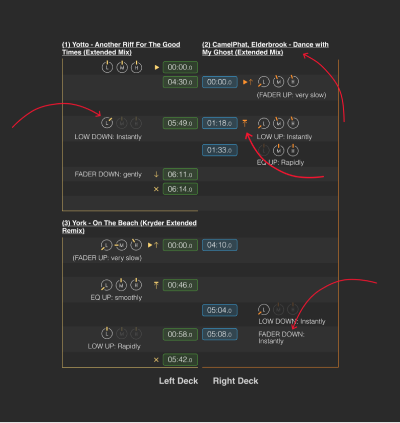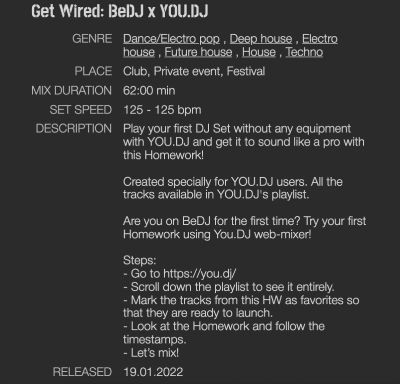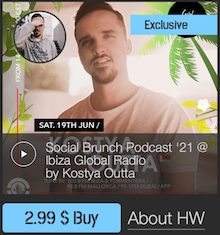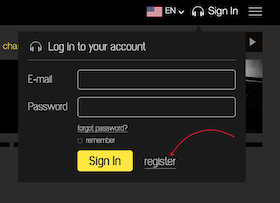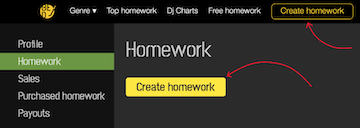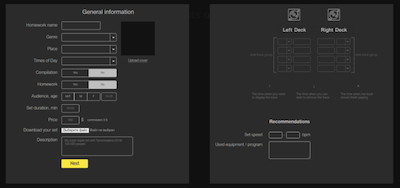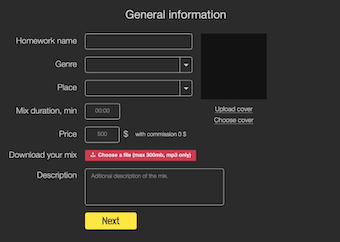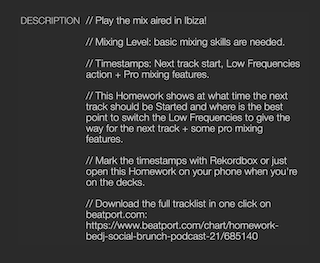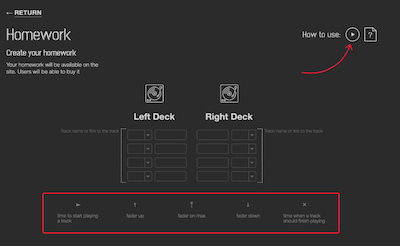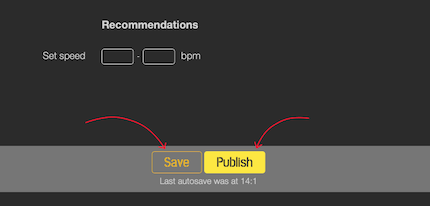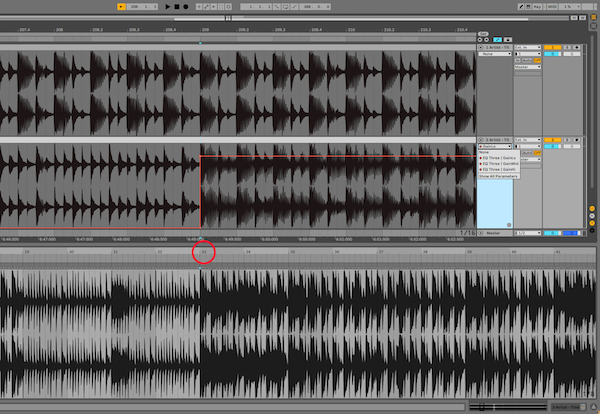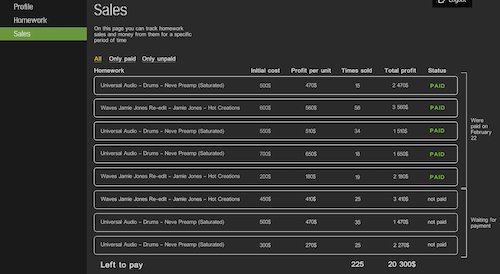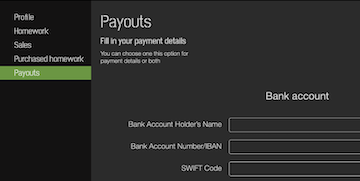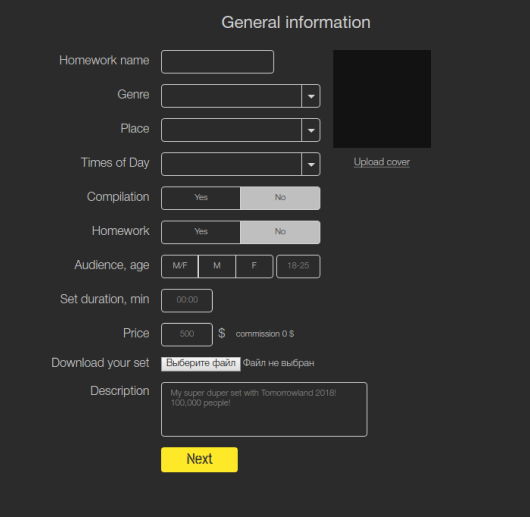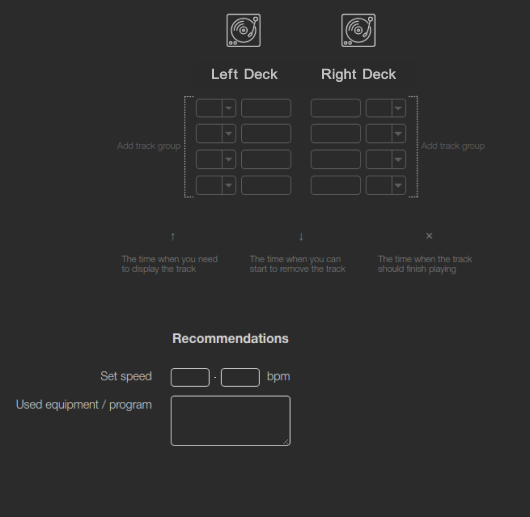FAQ for HW creators
What is it?
A Homework (HW) is the tracklist of a mix with timestamps corresponding to each mixing action. It schematically indicates the start time of a track, when faders should be rising, EQ control and other actions. With this scheme, a user plays a prepared mix on their own. See the Recommendations section to learn about mixes that can be used for any HW creation.
Each HW also contains general information about the mix including genre, types of venues suitable for the mix, duration of the mix and other information. The user can check this information out in the HW preview to find the HW that better suits their skills, potential venue, and so on.
Why do I need it?
With the help of special software it’s easy to create HWs for your mixes and sell them on the website. You set the price you choose. The website adds its own commission fee.
You hold the rights to every HW created by you. It allows you to promote your HWs through your accounts on social media and the accounts of your followers through forums, chat rooms, or by using other methods in line with the legislation.
How do I start?
How to create and publish a HW?
1. You need to complete two sections:
- General Information;
- Homework;
IMPORTANT. Please Read the Recommendations section before starting work on an HW. It will help you save time as well as gaining more attention to your HWs from fellow users.
2. On the General Information page, you need to provide information about your mix, load the HW cover, set the price and upload the audio file containing the mix.
This information will be available on the website, where users will be able to read your info and listen to the mix.
IMPORTANT. In the Description section you should describe which mixing actions you’ve contained in the HW (fader, EQ, filter, loop etc) as well as what skills required to perform the mix (optional). This will help users choose HWs in line with their skill levels and allow you to gain a good reputation amongst buyers.
3. After filling up General information, you’ll be directed to the HW creation page. Use the scheme to indicate each mixing action and the corresponding timestamp. For detailed information about completing the scheme, see the “How to Use” video or schematic tips.
Average time required to complete the scheme is 2 to 4 hours depending on complexity of the mix.
You can use the “Save” feature to divide the HW creation process into several sessions.
After completing the scheme, press the Publish button to submit your HW for moderation.
Each HW undergoes careful moderation; make sure to double-check everything prior to publication.
This will help publish your HW as quickly as possible.
IMPORTANT. Only links to paid internet sources for the tracks from the mix are allowed! (Exception: FREE DL from official pages of artists).
IT IS FORBIDDEN to provide links to pirated sources, your links to Dropbox, Google Files or other cloud services.
4. After moderation, your HW will be published on the website and become available for purchase. You can now start promoting your HW.
RECOMMENDATIONS.
1. Keep it simple. The audience of the website is mostly made up of inexperienced, beginner and bedroom DJs. Therefore, simpler HWs attract more attention from users. It will also help reduce the time required for HW creation.
2. If you want to record a mix using complicated tricks, don't forget to mention it in the Description field in the General information section. It helps you identify the audience your mix is intended for.
3. We strongly suggest recording your mix using Traktor, Rekordbox, Serato and other DJ software, using the video recording of the screen. This will help you quickly and easily copy all your mixing actions to the HW based on the video recording.
HWs can also be created using a mix made in Ableton Live with gain automation of three frequency encoders on EQ Three (from Audio Effects) to simulate the use of the equalizer, as well as track volume automation to simulate the use of the fader (as an alternative, the Fades feature can be used). In order to prevent errors while indicating timestamps in any HW, and we recommend specifying time using Rekordbox software (Export mode*) based on Bar numbering which is displayed identically in these two programs: Audio Clips in Ableton Live and inside the player window in Rekordbox.
*Software working mode is available in the Free Plan version.
Ableton Live – numbering of Bars inside Audio Clips:
Rekordbox – numbering of Bars in the player window with corresponding timestamps:
How do I cash in?
1. You can track sales of your HWs in your account on the Sales page.
2. In order to receive money from sales of your HWs, enter your banking details on the Payouts page in your account.
IMPORTANT. Please Read https://bedj.io/page/terms-of-use